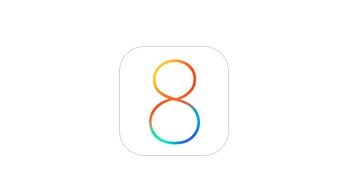Everyone knows that the Messages app is one of the main reasons why you never seem to have enough storage on your phone. Everything you receive takes up space – iMessages, audio notes, photos, videos, etc. This can get out of hand pretty fast and take up gigabytes of your storage space.
Thankfully, Apple’s new iOS 8 comes with a feature that sets up your messages to delete automatically after a certain period of time. This can be pretty useful in the long run, because you’ll have more storage space and won’t have to think about freeing it up all the time! Today we’ll show you how to do this. 🙂
1. Go to Settings>Messages.
2. Scroll down to the Messages History section and then tap on Keep Messages.
3. In the list of options, select either 30 Days or 1 Year.
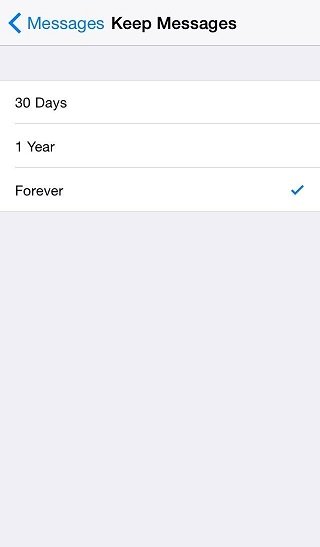
4. A pop up menu will appear on your screen – choose Delete.
You’re done! After this, iOS will automatically delete all the messages that are older than 30 days or one year.